Is your Xfinity router blinking orange? Don’t worry. Maybe the device lacks an internet connection or searching for a downstream signal. Sometimes, the orange blinking can also appear during firmware updates. Once your modem or router connects properly, the orange blinking will automatically turn solid white.
If the orange flashing on Xfinity router is stuck for several minutes, there may be a few issues that you can fix. However, the most common reasons why your Xfinity router flashing orange are loose or damaged wires, internet service in your area, modem overloading, and others.

To fix it, first, you should ensure there is no internet outage in your local area. Secondly, check wires and make sure they are properly connected, check modem connections, and heating issues. The problem could be different for everyone and you need to identify the actual cause that’s running with you.
This guide explains common reasons behind the Xfinity router blinking orange, its fixes, and other related tips. Keep reading to find out more.
What does it mean when the Xfinity router blinking orange?
If your Xfinity gateway blinking orange, it generally means the router is facing a poor internet connection. There are various reasons available behind this problem.
The followings are:
- Schedule maintenance or internet service in your locality.
- Damage or Loosely connected wires.
- xFi gateway may not work properly.
- The router is overloaded with multiple devices.
- A random glitch in the system.
- Outdated firmware.
- The device is overheated.
- A problem with the splitter.
Different lights meaning in Xfinity router
Xfinity router blinks or reflects six different LEDs on different occasions. Each color has a specific meaning for the device.
For example, solid(stable) white in the gateway indicates the device is functioning properly with a stable internet connection. However, if the router blinks white LED, the device is connected to unstable internet signals and has trouble communicating with the frequency.
If the router is flashing red, it means that the Xfinity router completely loses internet signals. If you see blue flashing on the router, confirm the device connects to other wireless devices.
Blinking orange or yellow means an unstable connection or taking time to match the frequency.
If your router is blinking solid green color, it indicates the router is connected and working properly. If the green is blinking, maybe the frequency is non-matchable.
How to fix xfinity router blinking orange?
Several solutions are available to fix the orange blinking issue in the Xfinity router. First, you should ensure there is a stable internet connection available. So check for power outages and also confirm the device isn’t updating its latest firmware. If the router is taking firmware updates, wait before you start troubleshooting. Next, you go through the fixes discussed below.
#1 Power-Cycle xFi Gateway

It is important to power cycle wireless devices on time. This is a common problem with old routers or modems. Every electronic device needs rest after continuous usage. You can give that rest by power cycling the device. It’s nothing, just removing the power cords, plugging, and re-connecting all devices from the router.
The process will reboot the system and fix any internal glitches in the device.
To restart the xfinity router:
- First, disconnect all devices (if any).
- Shut down the xfinity router and modem.
- Remove every power supply cord from the router and modem.
- Pull off the ethernet cable from the backside.
- Wait at least one and a half minutes before the plugin device.
#2 Check for service outage
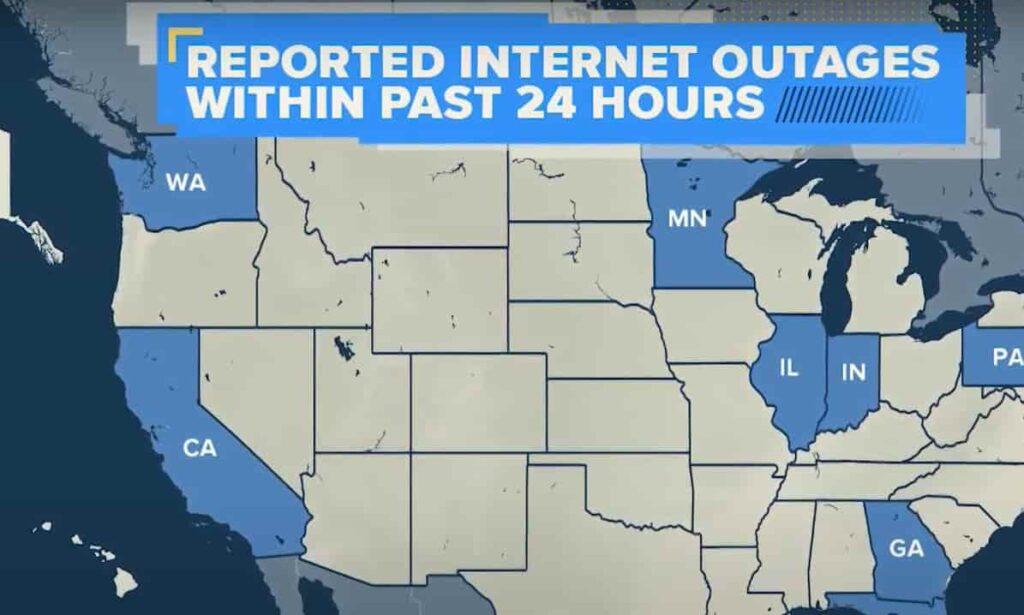
As mentioned, ensuring your local service outage is important before you do any troubleshooting. In this situation, you have nothing to do instead of waiting.
Still, you can follow the below steps to ensure the service outage:
- First, visit Xfinity Status Center and ensure there is an update related to maintenance.
- Contact your service provider to notify them about the issue.
- Wait patiently until the service outage is resolved.
#3 Check each cable and wire properly
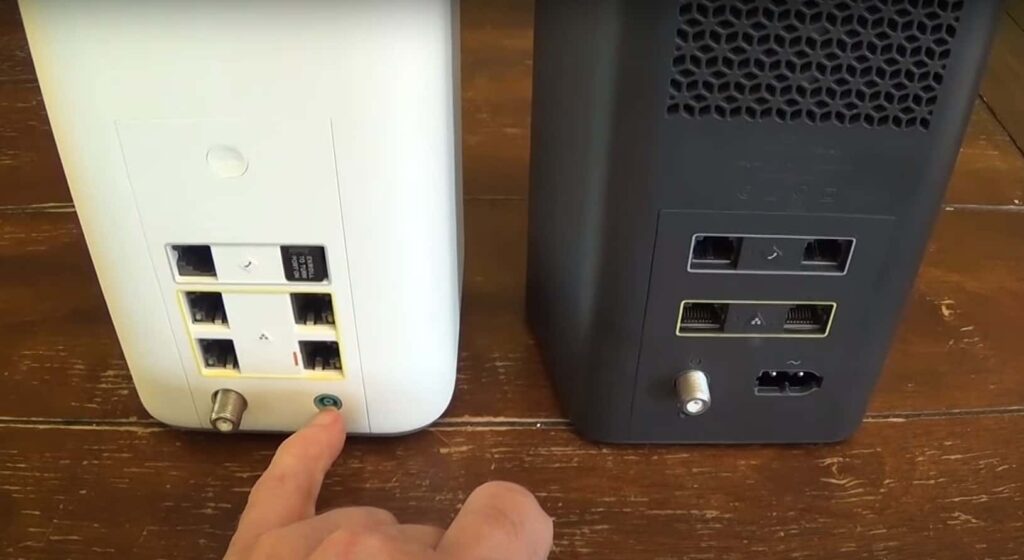
This is a common reason why your xfinity router blinking orange. Due to improper connection, the device does not communicate with the signals and displays flashing amber lights. That’s why you should ensure all connections are in the right place and not they are physical damaged or moisture.
Make sure the below thing:
- Ethernet cable is vital to carry broadband signals to your router, so inspect the wire.
- Check for any physical damage or loose connection.
- Ensure there is no mixture or short circuit in the cord.
- Pull out the wires and clean using foam cloths.
- Put the cord back firmly at the right terminal.
- Some people use a splitter for their router, but connecting the receiver directly to the wall port is better.
- If the splitter is a problem, replace it.
#4 Check if modem is overloading

Overloading the router can also cause connectivity problems. Blinking orange in xfinity router is obvious if this is the case with you. So it’s important to ensure that the limited devices are connected
- Go to your router status page online and disconnect unwanted devices.
- If you want more connectivity at a time, upgrade your router that has enough hardware capacity.
#5 Test with a wired connection

Some old routers might not work properly with wireless technology. Hence, cross-check the connection by connecting the laptop with the ethernet cable.
- Identify the ethernet cable located behind the router.
- Plug-in cable on one side of the router’s port.
- Connect the other side to your laptop.
- Now, turn on the browser to ensure an internet connection is available.
- If there is an internet connection in your laptop, the router isn’t working properly with the wireless technology.
In this case, try to connect with the support team and ask them for the replacement router.
#6 Check modem/router is overheating
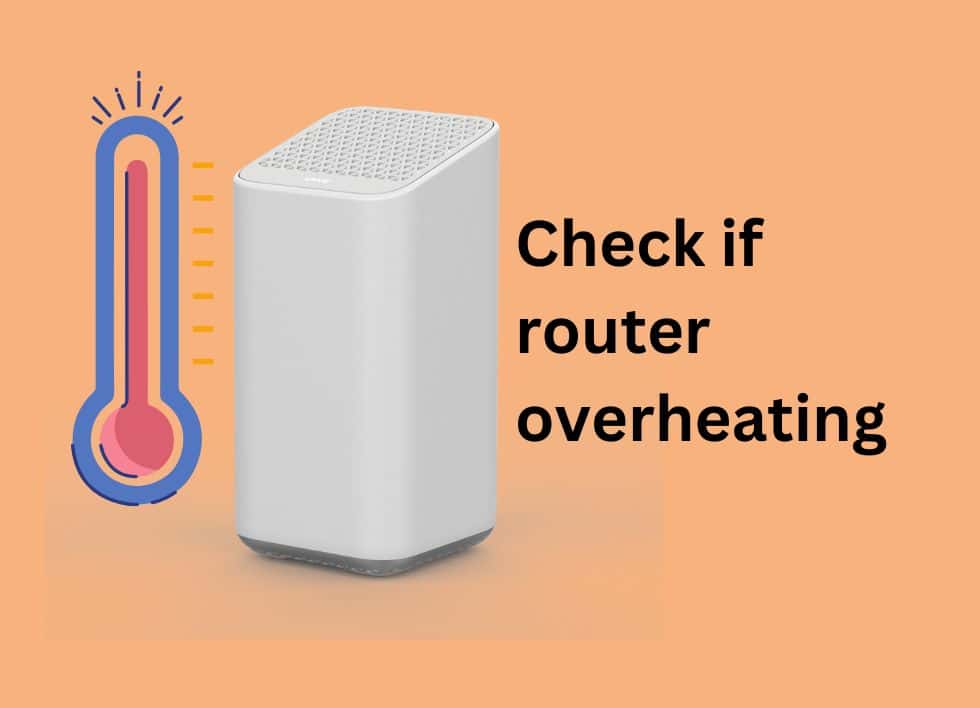
Xfinity WiFi also blinks orange color during overheating. It is a common problem if the device is placed in a narrow space and doesn’t manage proper ventilation. On these occasions, your router can stop multifunction and may experience connectivity issues.
- So always keep your router in an open space
- Avid placing any cover over the device
- Ensure the router is installed a few feet above the ground and doesn’t obstruct by any physical barriers
#7 Check for Firmware Update
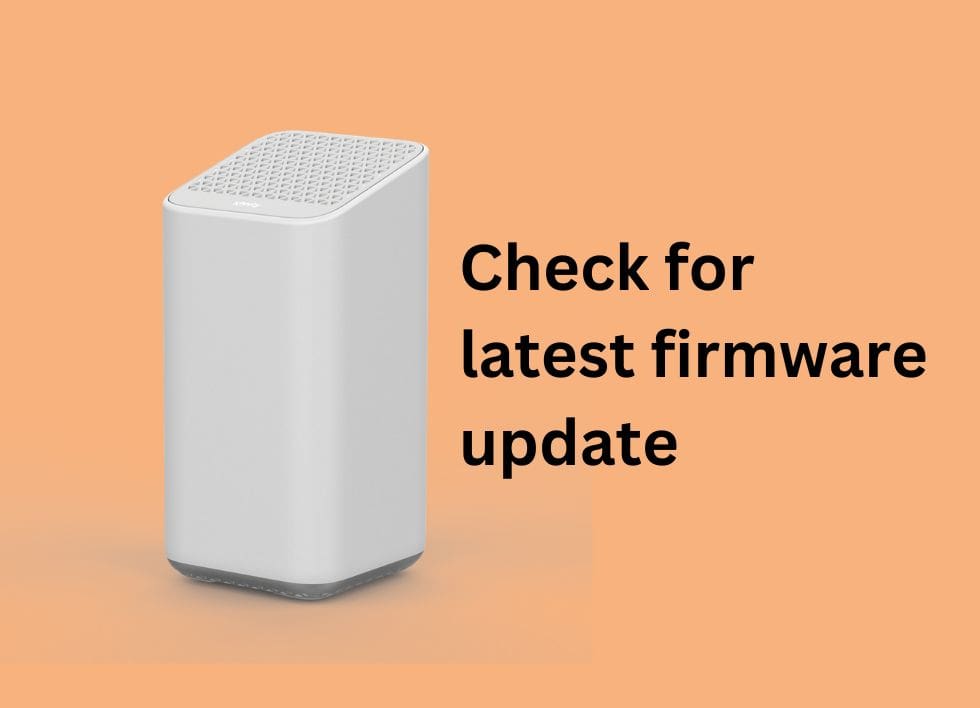
Poor connection or compatibility issues are also common for an outdated router. If your router is outdated or taking any firmware updates, it will show a blinking orange with a slight yellow color. Still, sometimes you should also ensure the router is upgraded with the latest version by checking manually.
- So visit the official xfinity website
- Ensure that there is any software updates available
- Download the latest version
- Updates the software from your admin portal
- Lastly, turn on auto-updates for the future
#8 Reset xfinity router/gateway

It is obvious that Old devices develop glitches or errors in the system. That’s why the device acts irregularly many times. Poor connectivity or other multifunction are common issues in these situations.
If this is the case with your Xfinity router, reset the device to resolve the problem. The process will change the gateway setting and bring it to the default system.
You may need to backup settings because resting can remove all previous data from the device.
Here’s how to properly reset the xfinity router:
- Start by rotating your xfinity router or modem
- Back of the device, you get a WPS button (located above ports)
- Hold the button for 30 seconds
- You will notice the router blinks green, turn orange, solid white, and then turn off
- Now release the button, and the system will reboot
#9 Relocate the modem

Try relocating the device and ensure the connectivity backs normally. Sometimes the Wifi loses frequency due to location. Readjusting its placement can help to communicate with broadband signals.
- Relocate the device from its previous place
- Install the router in an open area or higher from the ground
- Ensure that the connectivity comes and the blinking orange turns solid white
#10 Contact Xfinity support

Suppose no troubleshooting guide works in your favor. You have to contact the support team. Most old devices lose their compatibility due to technical glitches or errors. On these occasions, a professional only helps to solve the matter. So contact the Xfinity support team and ask for help if your device has a warranty, repair, or replace the router.
- Contact number – 1-800-Xfinity (800-934-6489).
- For 24/8=7 customer service, follow this page.
What does the orange light on the Xfinity modem mean?
Orange light on the xfinity modem means an unstable internet connection. So ensure your locality has no service maintenance and check the ethernet cable to see if it works properly.
How to fix the Xfinity orange light?
First, ensure your locality has stable internet signals. After that, inspect the ethernet cable, other cords, firmware updates, splitter condition, enough power cycle, number of connecting devices, and others.
Why does my Xfinity modem keep blinking yellow?
Blinking yellow appears on xfinity routers during firmware updates. The process starts automatically if the feature turns on, and it takes approximately 20-30 minutes to proceed.
Why won’t my Xfinity modem function?
First, make sure the power sources are firmly connected to the ports. In the next steps, power cycle the router and give a hard reset if the problem is not fixed.
Conclusion
So this is the detailed guide about the xfinity router blinking orange meaning and its possible fixes. We hope you get all the required answers to your query. So remember, the xfinity router blinking orange doesn’t always mean it’s broken or needs replacement.
The common reason behind the problem is poor connectivity. You can fix the problem by adjusting its location, power cycling, and checking the ethernet cable.
But first, you should ensure no service maintenance in your locality. After that, you go through our troubleshooting steps to fix the problem. If your device is in good condition, our solution is enough to resolve the blinking orange. Otherwise, you have to contact the support team.











